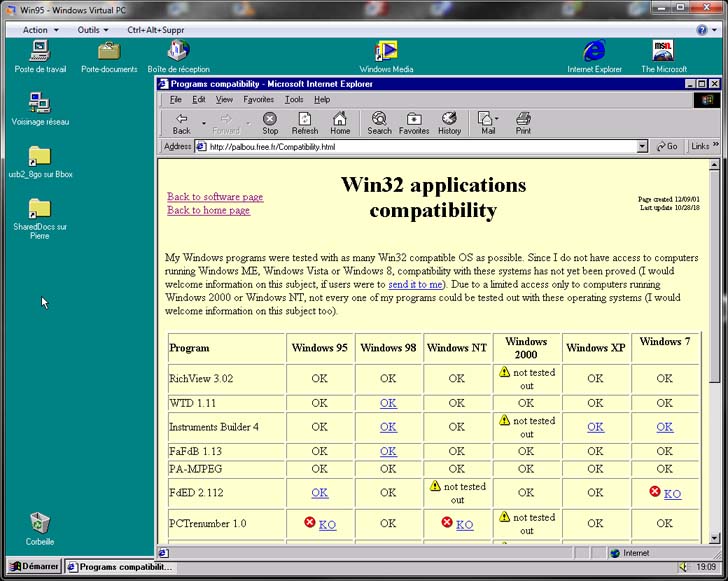(to do that you need a physical foppy disk drive (I still have one in an old 2001 desktop PC running windows XP) and a proper software, for instance WinImage)
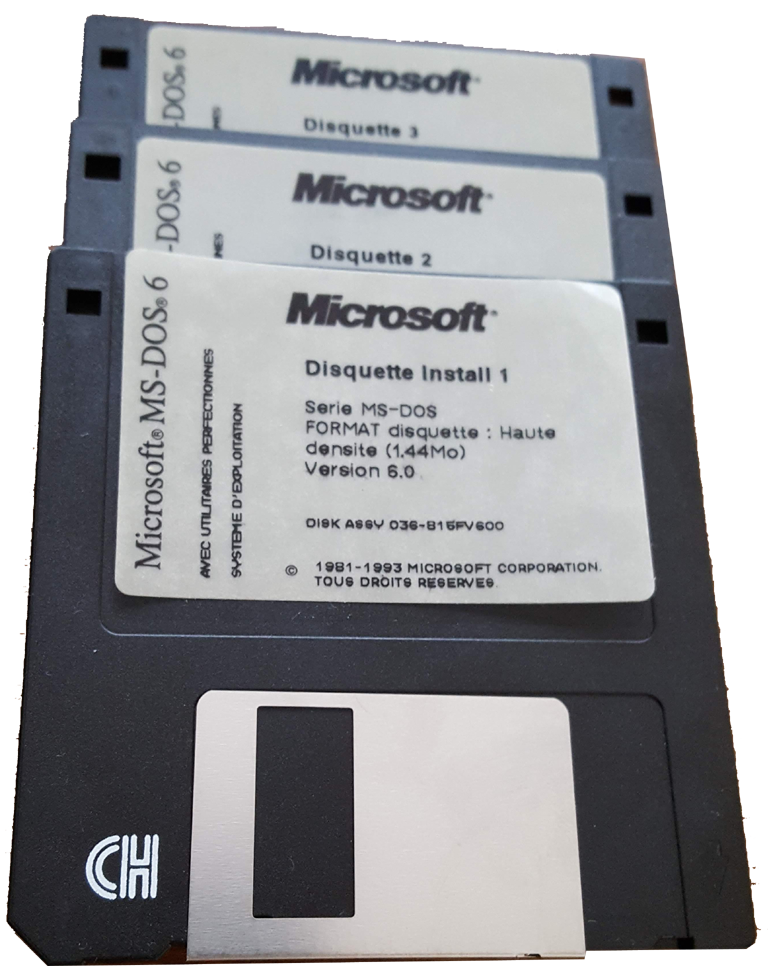
C:\Users\Pierre\AppData\Local\Microsoft\Windows
Virtual PC\Ordinateurs virtuels where Pierre
was the current user name and Ordinateurs virtuels
is probably translated in the installation language of
your host OS and means "virtual computers" in French
language) as follows<super_io> <floppy
id="0">
<pathname>
<absolute
type="string" />...
|
→ |
<super_io> <floppy
id="0">
<pathname>
<absolute
type="string">c:\A.vfd</absolute>...
|
c:\A.vfd
on the windows 7 host.c:\A.vfd on the
host. Then I reopened the VM and proceeded with the
installation.At the end of phase 6 I had a running virtual computer under MS-DOS 6.0, which I deactivated.
-
a generic CD-ROM MS-DOS device driver (I used the
oakcdrom.sysfile found on the Internet with my favorite search engine (I won't name it, to avoid triggering controversy)) - the
ESDI_506.PDR,IOS.VXDandSCSIPORT.PDRfiles found here - the 4.00.1113 version of the
NDIS.vxdfile (found on the Internet by the above mentioned search engine!)
NDIS.vxd
file is actually required.c:\A.vfd on the host, booted the virtual
machine and copied under MS-DOS the A:\oakcdrom.sys
file to the C:\DOS folder.- I added the
device=c:\dos\oakcdrom.sys /d:oemcdromline at the end of the config.sys file - I added the
c:\dos\mscdex /d:oemcdromline at the end of the autoexec.bat file
c:\A.vfd file.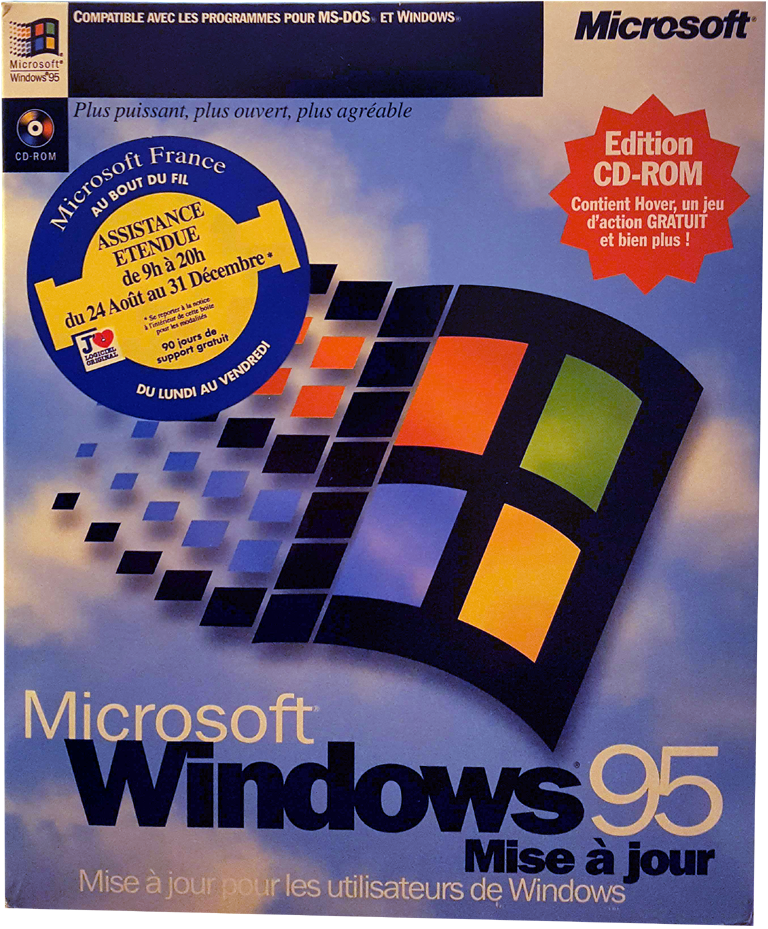
c:\A.vfd on the host and relaunched the VM.ESDI_506.PDR,
IOS.VXD, SCSIPORT.PDR and NDIS.vxd
files of the Windows\System folder by those
located on the (virtual) floppy disk in drive A.The installation of Windows 95 proceeded from the CD-ROM and succeeded.
For all further installations I copied the required files to and from the shared disk.