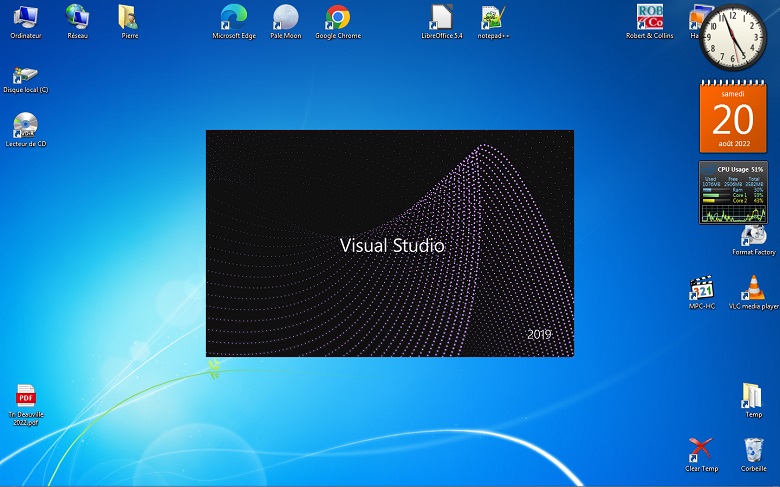| Page creation : 01/08/2023 |
Installing
Windows 7 on a Dell Vostro 1500 computer |
Last update : 01/08/2023 |
| Back to title page Go to software page |
A tutorial by Pierre
Albou |
| 1. |
Update the BIOS of the PC to the last version
available (download 1500_A06.EXE from here,
under OS = BIOS and execute it from Windows XP). |
| 2. |
Purchase or find and reuse a legal licence of
a retail version of Windows 7 32 bits (I bought one from this site
and was able to activate it immediately with Microsoft on
the Internet). |
| 3. |
Download a disk image of a corresponding
distribution support (the above mentioned site provides a
download link with its licence) and burn it. In my case it
was a Windows 7 pro DVD (image size : 2.32 Gb). |
| 4. |
Load the distribution disk on the Vostro and
execute the installation of Windows 7 under Windows XP (this
will allow you to keep your files if your XP system disk was
NTFS formatted -choose not to format it during the
installation!). At the end of the installation procedure you get your Vostro working under Windows 7 but not all peripherals work optimally (for instance the graphics). |
| 5. |
Install the following Dell device drivers,
downloaded from here
(under OS = Windows Vista, 32 bits) : R140135.exe R141246.exe R153997.exe R175658.exe R228666.exe |
| 6. |
Install Intel_multi-device_A06_R171132.exe
(which you can find here). |
| 7. |
Install windows 7 compatible device drivers
for your additional peripherals (in my case for instance a
Wifi USB adapter). |
| 8. |
Install at least the following Windows 7
updates (which I downloaded from Microsoft web sites): Windows6.1-KB3020369-x86 Windows6.1-kb3125574-v4-x86 Windows6.1-KB3138612-x86 |
| 9. |
You may try and get additional updates from
Windows Update but avoid updates for the nVidia graphic
card. They supersede the old but correct Vista driver from
Dell and do not function properly, so that the system falls
back to a VGA mode after their installation. |
| 10. |
(Optionally) reload a proper version of the
Dell QuickSet utility (download R163012.exe from Dell
web site) |